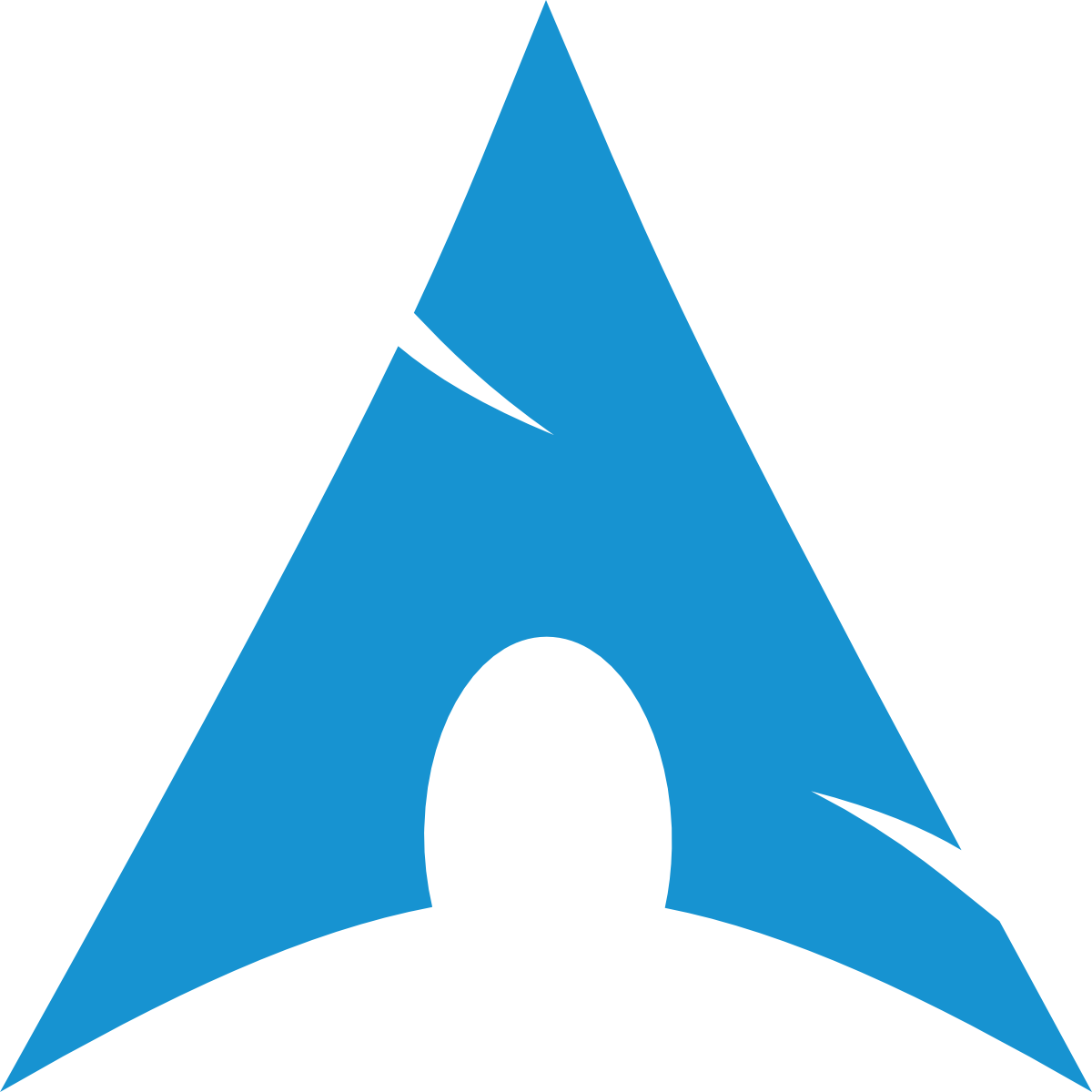Touchpad
If your laptop's touchpad stops working such as touch input, gestures, or scrolling you can follow these steps to fix it.
Create the configuration file:
sh
sudo touch /etc/X11/xorg.conf.d/30-touchpad.confYou can edit it using nano or vim:
sh
sudo vim /etc/X11/xorg.conf.d/30-touchpad.confPaste the following content into the file:
sh
#/etc/X11/xorg.conf.d/30-touchpad.conf
Section "InputClass"
Identifier "Touchpad"
MatchIsTouchpad "on"
MatchDevicePath "/dev/input/event*"
Driver "libinput"
Option "Tapping" "on"
Option "NaturalScrolling" "true"
Option "DisableWhileTyping" "true"
Option "ScrollMethod" "twofinger"
Option "MiddleEmulation" "true"
EndSectionAfter saving the file, reboot your system. The touchpad should now work properly.
This issue can occur occasionally, and defining this configuration manually often resolves it.